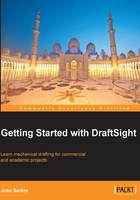
Drawing circles and arcs
The CIRCLE command (alias C, ![]() on the Draw toolbar, or Draw main menu) creates circles. By default, it prompts for the circle's center point and radius, but other construction options are available. The radius can be specified by value or by point:
on the Draw toolbar, or Draw main menu) creates circles. By default, it prompts for the circle's center point and radius, but other construction options are available. The radius can be specified by value or by point:
: CIRCLE Options: 3Point, 2Point, Ttr, TTT, Enter to exit or Specify center point» P1 Default: 15 Options: Diameter or Specify radius» P2
After specifying the center point, the Diameter option allows the user to define a circle by center and diameter. If the center location is unknown, there are four construction options: 3Point defines a circle from three not collinear points; 2Point defines a circle by two points on diameter; Ttr defines a circle that is tangent to two existing entities and a specified radius; TTT defines a circle that is tangent to three existing entities.

The ARC command (alias A, ![]() on the Draw toolbar, or Draw main menu) creates arcs. By default, it prompts for three points, start, through and end.
on the Draw toolbar, or Draw main menu) creates arcs. By default, it prompts for three points, start, through and end.
: ARC Options: Center, Append, Enter to continue from last point or Specify start point» P1 Options: Center, End or Specify through point» P2 Specify end point» P3
There are eleven methods for creating arcs, as can be seen from the Draw | Arc main menu. Basically, each method needs three parameters. The remaining parameters are: Center to define the arc center point; Angle to define the included angle; Length to define the arc chord; Radius to define the arc radius; Direction to define the tangent direction on the first point.

Note
For users starting to learn CAD with DraftSight, it is advisable to apply the command through the main menu. Here, it is easier to select the best method and parameter's order.
Several methods allow for drawing an arc and its complementary arc. In these methods, DraftSight draws the arc in the direct direction (counter clockwise). But when applying methods with Direction or Angle (with a negative value), it is possible to draw it clockwise.