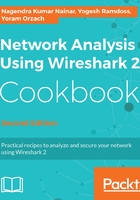
上QQ阅读APP看书,第一时间看更新
Colorize packet list
Usually you start a capture in order to establish a baseline profile of what normal traffic looks like on your network. During the capture, you look at the captured data and you might find a TCP connection, IP, or Ethernet connectivity that are suspects, and you'll want to see them in another color.
To do so, right-click on the packet that belongs to the conversation you want to color, choose Ethernet, IP, or TCP/UDP (TCP or UDP will appear depending on the packet), and choose the color for the conversation.
In the example, you see that we want to color a TCP conversation.

Colorize Conversation
To cancel the coloring rule:
- Go to the View menu
- In the lower part of the menu, choose Colorize Conversation and then Reset Colorization or simply click on Ctrl + space bar